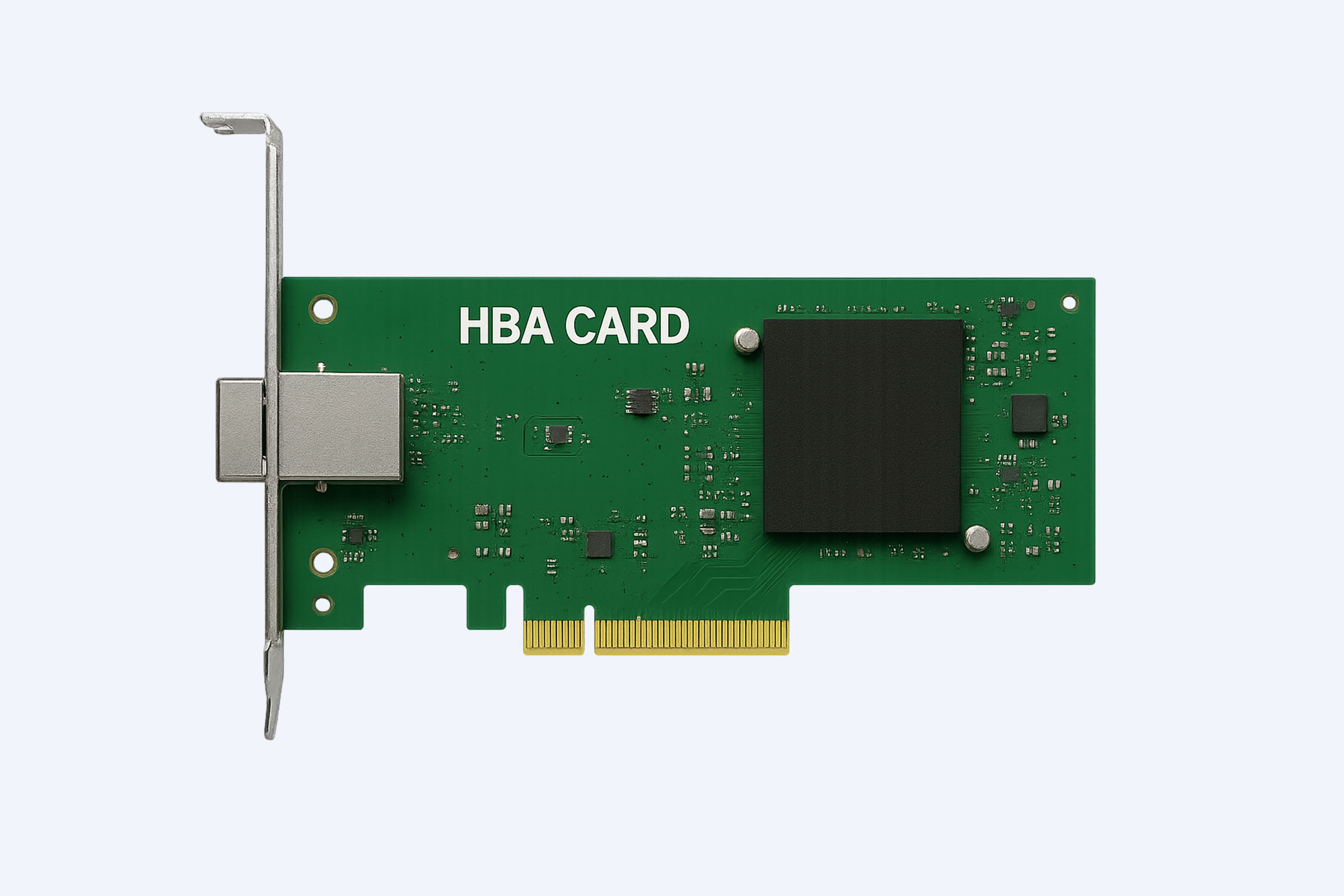Dell PowerEdge T40 drivers are vital for ensuring your server runs smoothly, offers maximum performance, and remains secure. Properly downloading, installing, updating, and troubleshooting these drivers can prevent common issues and optimize your system. This guide covers everything from downloading drivers to expert insights from Wecent, a trusted server solution provider.
How to download Dell PowerEdge T40 drivers?
To download Dell PowerEdge T40 drivers, visit Dell’s official support website and enter your server’s service tag for precise driver matches. You can also use Dell SupportAssist for automated driver detection and download. This ensures you obtain authentic and up-to-date drivers, safeguarding your system’s health.
Detailed downloads include BIOS, chipset, network, storage, and video drivers—all essential for server functionality and stability.
How to install Dell PowerEdge T40 drivers correctly?
Installing Dell PowerEdge T40 drivers requires following manufacturer instructions closely. Begin by downloading the appropriate driver files for your operating system. Use the Device Manager or Dell’s installer packages to execute installations, ensuring reboots if prompted.
Always install motherboard chipset drivers first, as they enable proper communication between hardware components and the OS, followed by network and storage drivers to stabilize connectivity and data access.
What are the essential drivers needed for Dell PowerEdge T40?
The essential drivers for Dell PowerEdge T40 include:
-
System BIOS updates
-
Chipset drivers
-
Network Interface Card (NIC) drivers
-
RAID and storage controller drivers
-
Graphics/display drivers (Intel UHD Graphics P630)
-
Management Engine Interface drivers
-
USB and peripheral control drivers
These drivers maintain system security, optimize hardware performance, and support server-specific functionality.
How to update Dell PowerEdge T40 drivers and BIOS safely?
Secure updates start by checking Dell’s official site for the latest firmware and driver revisions related to your service tag. Use Dell SupportAssist to automate this process safely. When updating BIOS, ensure the server is connected to a reliable power source and avoid disruptions during flashing to prevent bricking.
Regular updates fix vulnerabilities, improve device compatibility, and boost server efficiency.
How to troubleshoot common Dell PowerEdge T40 driver issues?
Common driver issues include installation failures, incompatibilities, or system instability. Troubleshooting starts with verifying OS compatibility, using Dell SupportAssist’s diagnostics, reinstalling drivers, and rolling back problematic updates. BIOS resets and firmware re-flashes can also resolve persistent issues.
Consulting official Dell forums and support channels further guides problem resolution.
Where can you find Dell PowerEdge T40 RAID drivers?
Dell PowerEdge T40 RAID drivers are available on Dell’s official driver download page under storage or RAID controller categories. Identifying your RAID configuration (e.g., RAID 0, 1, 5) is crucial, as drivers differ. For Windows Server OS installations, integrating these drivers during setup may be necessary for RAID array recognition.
Reliable RAID drivers ensure efficient disk management and data redundancy.
How to manage chipset and network drivers on Dell PowerEdge T40?
Managing chipset and network drivers involves keeping them consistently updated through Dell’s support resources or driver utilities like SupportAssist. The chipset driver is foundational for server hardware interaction, while NIC drivers enable network communication and remote management.
Proper management results in dependable connectivity and smooth hardware-software integration.
Why is driver compatibility critical for Dell PowerEdge T40?
Driver compatibility is critical because mismatched or outdated drivers can cause system crashes, degraded performance, or security vulnerabilities. Certified drivers specifically designed for the PowerEdge T40 ensure hardware components communicate correctly with the operating system without conflicts.
Maintaining compatibility preserves system stability and uptime.
How does Wecent ensure driver support quality for Dell PowerEdge T40?
Wecent, a leading IT solutions provider, guarantees driver support quality by sourcing only original, certified Dell drivers and firmware. With over 8 years in enterprise-class server supply, Wecent rigorously tests all drivers for performance, compatibility, and reliability before deployment to clients globally.
This thorough approach minimizes IT risks and optimizes server investments.
What are best practices for maintaining driver integrity on Dell PowerEdge T40?
Best practices include regularly checking for driver updates via Dell SupportAssist, avoiding unofficial third-party drivers, maintaining backups before updates, and scheduling driver installations during maintenance windows. Monitoring server health and promptly addressing warnings also preserve integrity.
Wecent advises aligning updates with overall IT infrastructure plans for seamless operations.
Can Dell PowerEdge T40 driver updates improve server performance?
Yes, updating Dell PowerEdge T40 drivers can significantly improve server performance by fixing bugs, enhancing hardware compatibility, and optimizing resource utilization. BIOS and firmware updates often bring efficiency gains, improved cooling fan operations, and security patches essential for enterprise environments.
Wecent highlights that proactive updates contribute to longer server lifecycle and reduced downtime.
Wecent Expert Views
At Wecent, we recognize that enterprise servers like the Dell PowerEdge T40 demand meticulous driver management to achieve operational excellence. Our commitment to providing fully certified and rigorously tested drivers ensures each server runs at optimal performance levels. We emphasize the importance of genuine drivers combined with professional support to prevent unexpected failures and extend hardware longevity. Partnering with Wecent means enterprises benefit from not just hardware, but a comprehensive, trusted solution tailored to their IT ecosystem.”
Conclusion
Managing Dell PowerEdge T40 drivers effectively is key to ensuring your server’s security, performance, and reliability. Download drivers from official sources, follow proper installation and update procedures, and troubleshoot systematically to maximize uptime. Incorporating Wecent’s expertise and best practices will further safeguard your infrastructure and enhance IT operations.
FAQs
Q1: How often should Dell PowerEdge T40 drivers be updated?
Drivers should be reviewed and updated at least quarterly or whenever recommended by Dell to maintain security and performance.
Q2: Can I install Dell PowerEdge T40 drivers manually?
Yes, drivers can be manually downloaded from Dell’s site and installed via Device Manager or executable installers.
Q3: What if a Dell PowerEdge T40 driver causes system issues?
Roll back the driver in Device Manager or restore a previous system backup; seek support from Dell or Wecent for resolution.
Q4: Are third-party drivers safe for Dell PowerEdge T40?
It is not recommended as third-party drivers might not be certified, potentially leading to instability or security risks.
Q5: Does updating BIOS affect Dell PowerEdge T40 drivers?
Yes, BIOS updates can enhance compatibility and fix bugs impacting driver performance and hardware management.